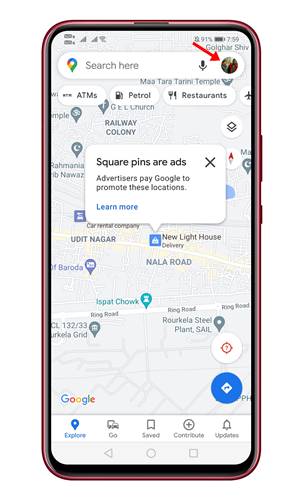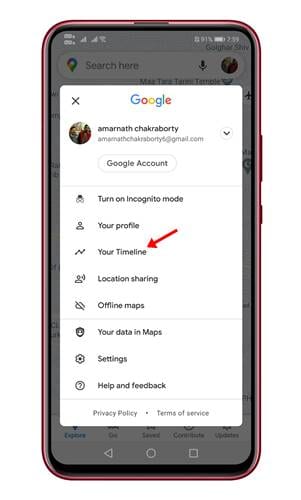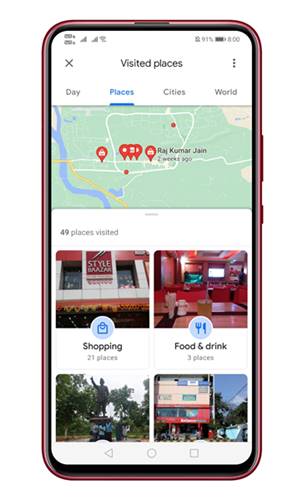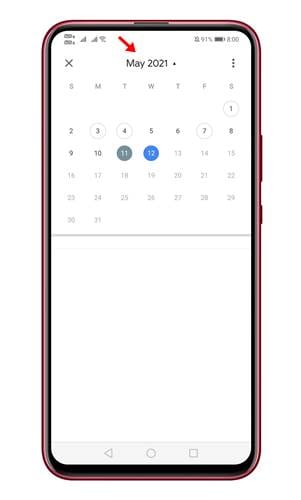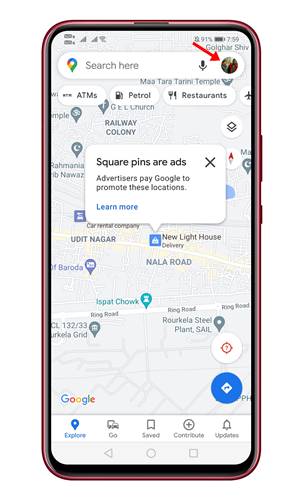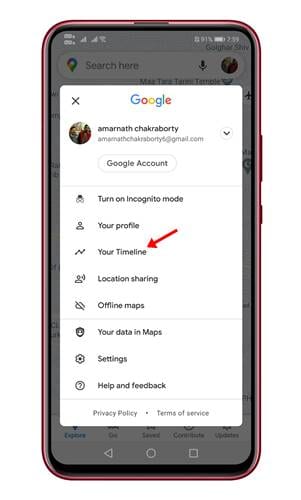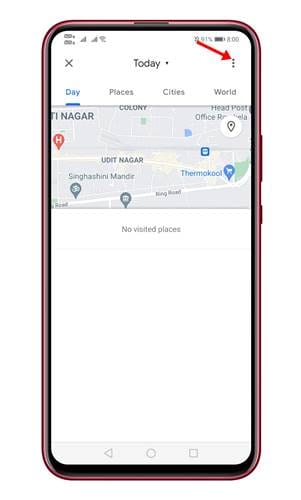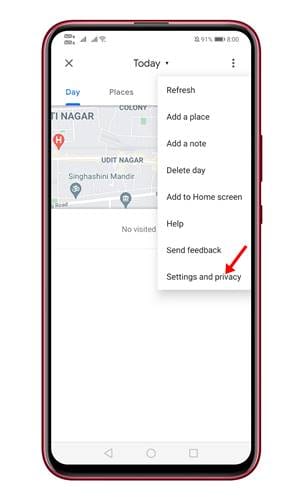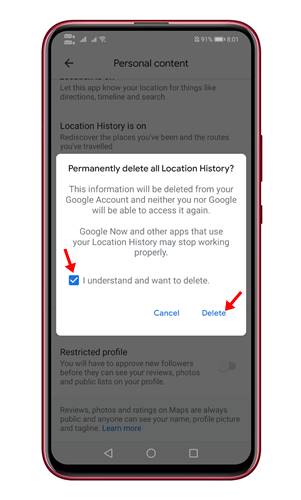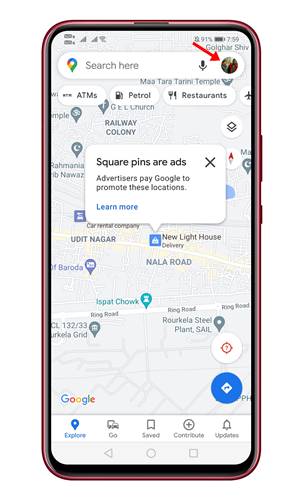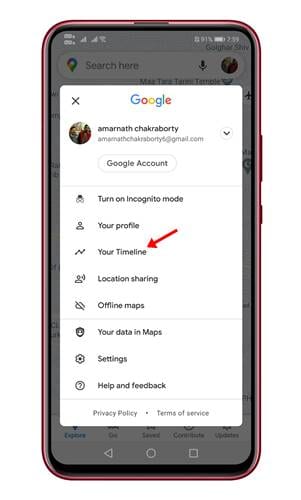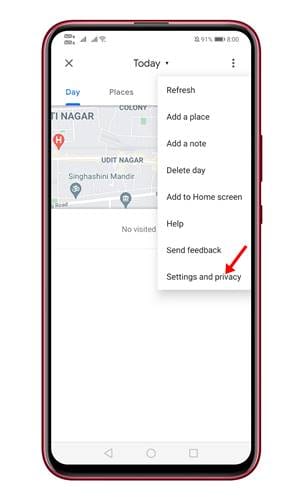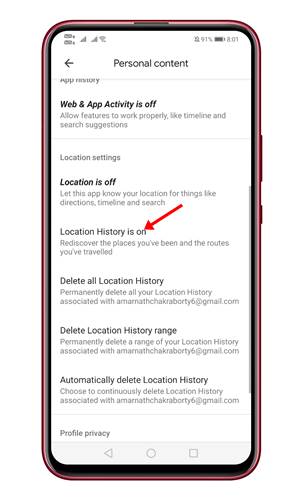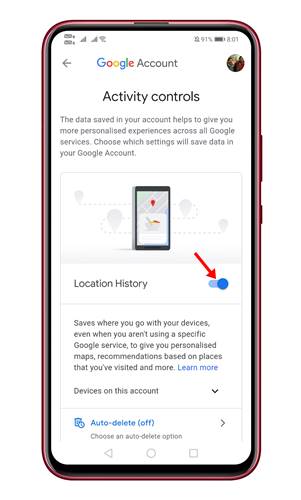Google Maps comes built-in with the mobile OS, and it lets you easily navigate the world around you. The maps cover over 220 countries, hundreds of millions of businesses, and landmarks. If you are a frequent Google Maps user, you should know that Google tracks every place you have visited. Google tracks your location details to improve your experience on Google Maps. Although sharing location info with Google Maps is not a big thing, many users might want to remove some visits from their location history. Also Read: Use Google Maps to Find Nearby ATMs & Other Services
Steps to View & Manage Location History in Google Maps
So, if you are interested in knowing how to view and manage location history in Google Maps, you are reading the right article. Below, we have shared a detailed guide on managing location history in Google Maps.
How to View Location History in Google Maps
Before deleting the location history, we should review the location timeline first. Follow the steps below to view location history on Google Maps. Step 1. First of all, open Google Maps on your Android and tap on your profile picture.
Step 2. From the list of options, tap on the ‘Your Timeline’ option.
Step 3. The next page will show you all the places you have visited before.
Step 4. If you want to check the location history of any particular time frame, click on the option shown in the screenshot and select the date.
That’s it! You are done. This is how you can view Location History in Google Maps app for Android.
How to Delete Location History on Google Maps
If you want to delete any location history, you need to follow the steps shared below. Step 1. First of all, open Google Maps on your Android device and tap on your profile picture.
Step 2. From the list of options, select ‘Your Timeline’
Step 3. Now click on the three dots as shown below.
Step 4. From the list of options, select ‘Settings and privacy’
Step 5. Now scroll down and tap on the ‘Delete All Location History’ option.
Step 6. Now you will see a confirmation pop-up. Confirm the action and tap on the ‘Delete‘ button.
How to Disable Location History on Google Maps
You can also disable the Location history on Google Maps altogether. You need to follow some of the simple steps given below for that. Step 1. First of all, open Google Maps and tap on your profile picture.
Step 2. From the list of options, tap on the ‘Your Timeline’ option.
Step 3. Now tap on the ‘Settings and Privacy’
Step 4. Now scroll down and find the option ‘Location History is on’
Step 5. Tap on that option, and it will take you to the Activity Controls page. Just use the toggle button behind the ‘Location History’ to disable the feature.
Step 6. Now you will be asked to confirm the changes. For that, tap on the ‘Pause‘ button.
That’s it! You are done. This is how you can disable location history on Google Maps for Android. So, this guide is all about how to view and manage location history in Google Maps for Android. I hope this article helped you! Please share it with your friends also. If you have any doubts about this, let us know in the comment box below.